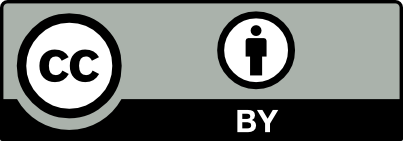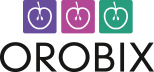Applicable version(s):
Latest stable release & Development version
Using Pypepad
by Carlos Remuzzi BEng, Biomedical Engineering, Freelance Developer, London UK
Vmtk operates in a text based environment but there is a version known as Pypepad which operates in a GUI environment. Pypepad allows you to interactively edit your pypes. It has full mouse support, clipboard support and autocomplete functionality.
Running Pypepad
To run Pypepad simply enter the following command in your terminal:
vmtk &
If you are on Windows simply run vmtk-exe.py located in your VMTK installation directory. Typically:
C:\Program Files\VMTK\bin\vmtk-exe.py
The window shown in Figure 1 will appear, layout may vary depending on your platform and system settings:
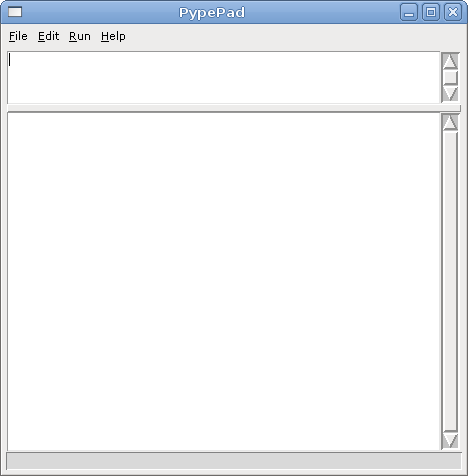
Figure 1: Pypepad
The Pypepad environment
Pypepad is organized in three main frames. The first on the top, referred as the Input frame, is where you write and edit your pype; the second in the middle, referred as the Output frame, is where the output text is displayed and the third on the bottom, as the Entry frame, is where you enter values whenever prompted by a script.
##Pypepad Settings
Pypepad can work in a verbose or a non verbose mode. Also, it can save or update a log file. To define your suitable behaviour use the following commands:
| Toggle Verbose Output: | Edit -> Log |
| Disable Output Writing : | Edit -> No output to file |
| Save the Output to a file: | Edit -> Write output to file |
| Append the Output to an existing file: | Edit -> Append output to file |
| Select an output file: | Edit -> Output file... |
Editing your pype
To edit your pype simply write it in the Input frame. The syntax is the same used in a terminal. There are a few features that come to your help:
| Help: | F1 |
| Save current input: | Ctrl+S Your pypes are saved as a text file |
| Open your saved pypes: | Ctrl+O Open a text file containing your pypes |
| Autocomplete: | TAB |
| Insert file name: | Ctrl+F |
| Insert a script: | Edit -> insert script |
| Clear the Input frame: | Edit -> clear input |
| Add comments: | Write # at the beginning of a line |
| Open context menu: | Right-Click |
Running your pype
The Input frame is designed to edit multiple pypes. To run your pypes you have three options:
| Run the entire input: | Run->Run all - Lines preceded by # will be ignored |
| Run just the line under cursor: | Run->Run current line |
| Run the selected lines: | Run->Run selection |